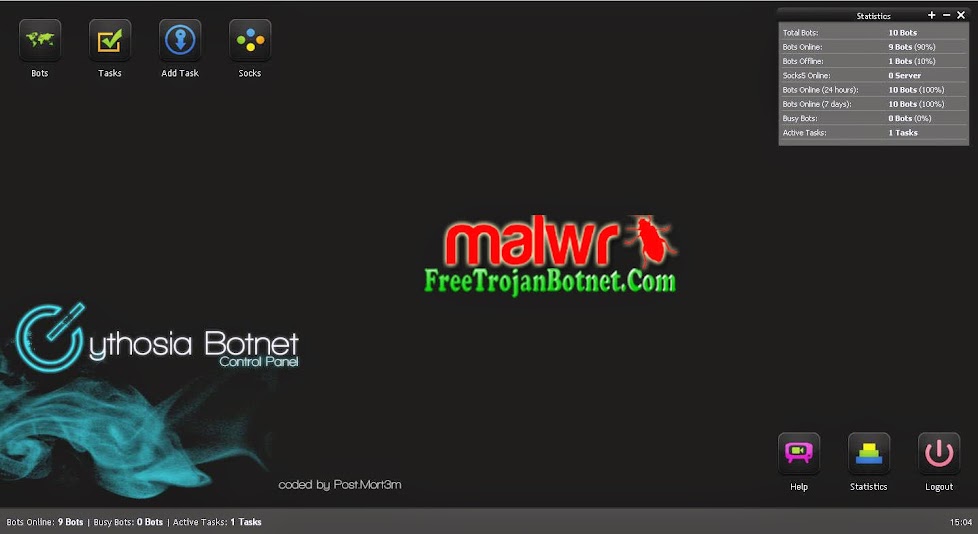
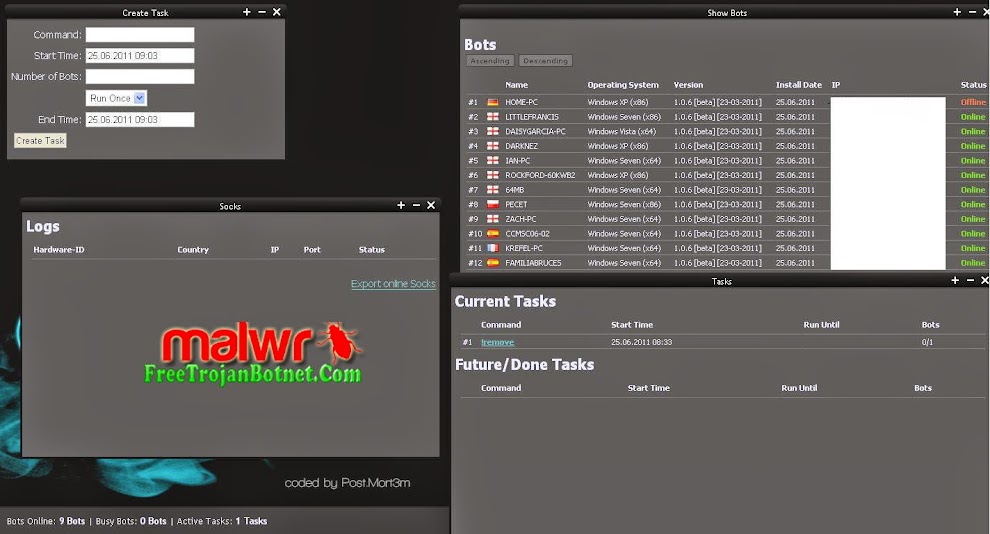
Language: C# (2.0)
Developed by: Post.Mort3m
Developed by: Post.Mort3m
Current Version: 1.0.6
# Runs on Win2k - Win7 / x86 and x64
~ Limited/Guest/Administrator Acconts
# Various Autostart Names and Entries
Main Functions:
+ Download & Execute
+ Update
+ Update
Distributed Denial of Service Functions (DDoS)
+ Syn
~ 20 Bots can kill little Sites
~ Customizeable Port & Strength(Http, Sql, Gameserver)
+ UDP
~ Perform attacks on homeconnections
~ Highly customizeable
+ HTTP
~ Multithreaded GET Requests - Generates Traffic as hell
~ Keeps GET Requests open
~ 20 Bots can kill little Sites
~ Customizeable Port & Strength(Http, Sql, Gameserver)
+ UDP
~ Perform attacks on homeconnections
~ Highly customizeable
+ HTTP
~ Multithreaded GET Requests - Generates Traffic as hell
~ Keeps GET Requests open
Socks5 Proxy
+ Opens Port with UPnP if router supports it
+ Redirects all TCP requests multithreaded -> very good speed
+ Configureable Username and Password
+ Redirects all TCP requests multithreaded -> very good speed
+ Configureable Username and Password
Control Panel
+ Nice looking Ajax Panel
+ Hardcoded Password -> secure
+ Taskmanagement System
+ Export Online SOCKS5 LIST[/B]
+ Hardcoded Password -> secure
+ Taskmanagement System
+ Export Online SOCKS5 LIST[/B]
manual installation
2. After downloading you should have. RAR files. Remove it and it should look as follows:


3 Now you need hosting, to download it. I would suggest hostinger
Create an account there with subdomain etc.
Create an account there with subdomain etc.
4 . Once your subdomain is ready , go to the Control Panel.
5 . in the Control Panel go to Advanced , and then " Databases MySQL".
6. Fill in the required details.
7. Next to the " Databases MySQL, should not be the task of " PhpMyAdmin ". Click on it. Then must show your created database . Press « PhpMyAdmin ».
8. Now you are in PhpMyAdmin. Goto to import, then Browse to dump.sql, which you can find in the section "WebPanel" folder. Download it and you're done .
9. Then select "File Manager 1 "
10 . Go to Public_HTML folder.
11. Click the Download button and go to "Webpanel.zip" archive ( make sure you load it on the right side .
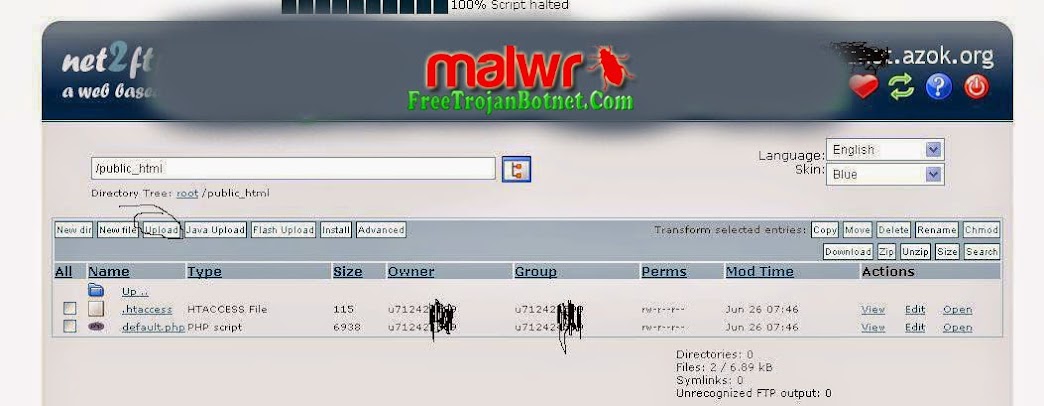
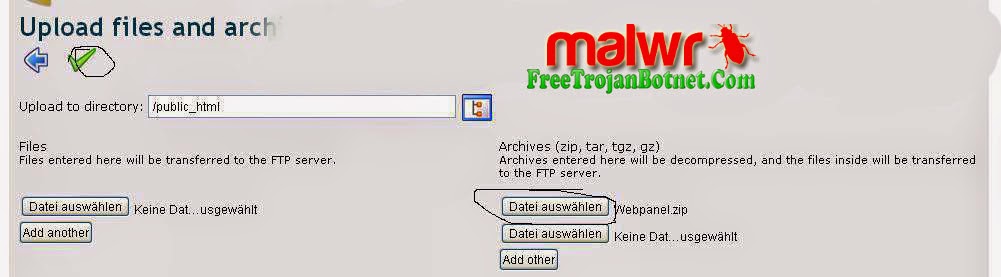
12. After a successful upload, back to the file manager, select the folder and press WebPanel "CHMOD"
13. CHMOD the folder to 777 and check the two fields below.
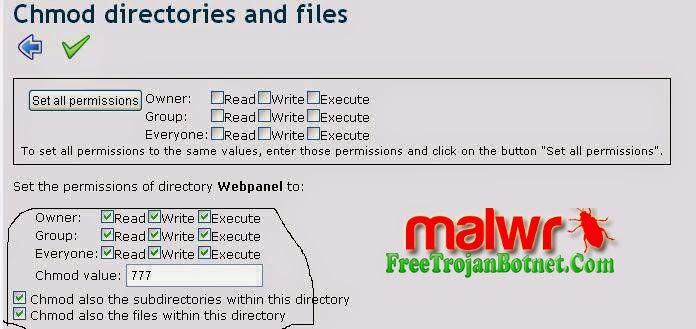
14. Okay, now you have downloaded files. Now you need to edit one of the data files MySQL, which can be found in time. "Databases MySQL" in the Control Panel
. 15. Navigate to the / WebPanel / Admin / INC / config.php and click Edit
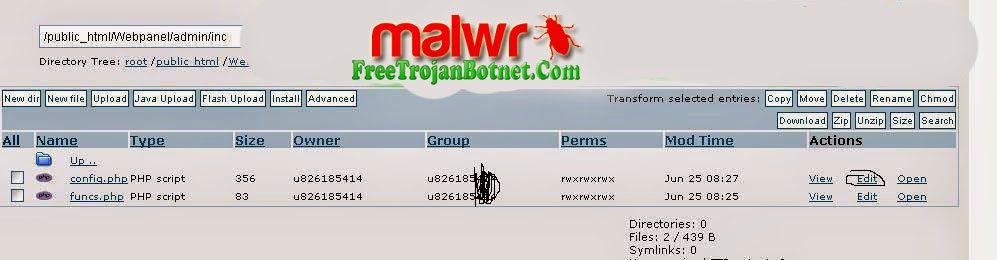
16 Now you will see a file with PHP, you have to edit it with databases MySQL, I SPECIFICATIONS:
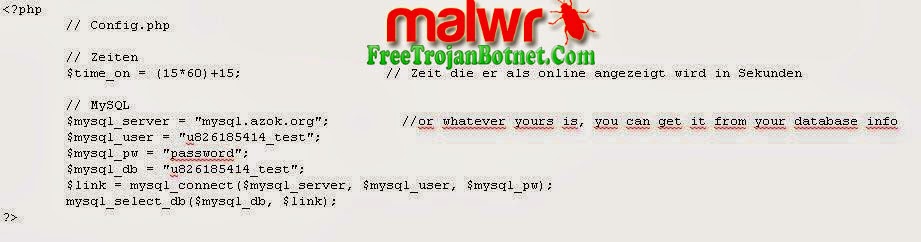
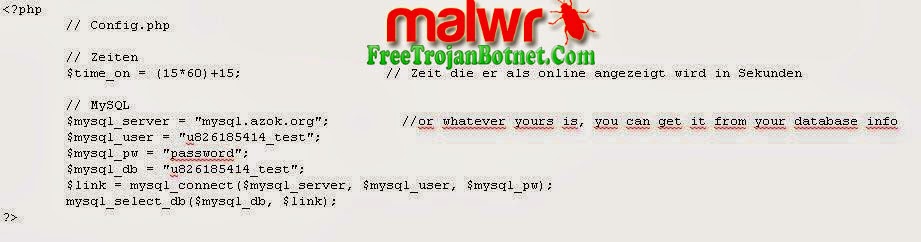
17 Now go to your website: http://www.yoursite.com/Webpanel/
.. Box of "Password" should appear default password "Admin" To change the password edit index.php which you can find in / WebPanel / index.php
.. Box of "Password" should appear default password "Admin" To change the password edit index.php which you can find in / WebPanel / index.php
18. Username and your panel should look as follows:
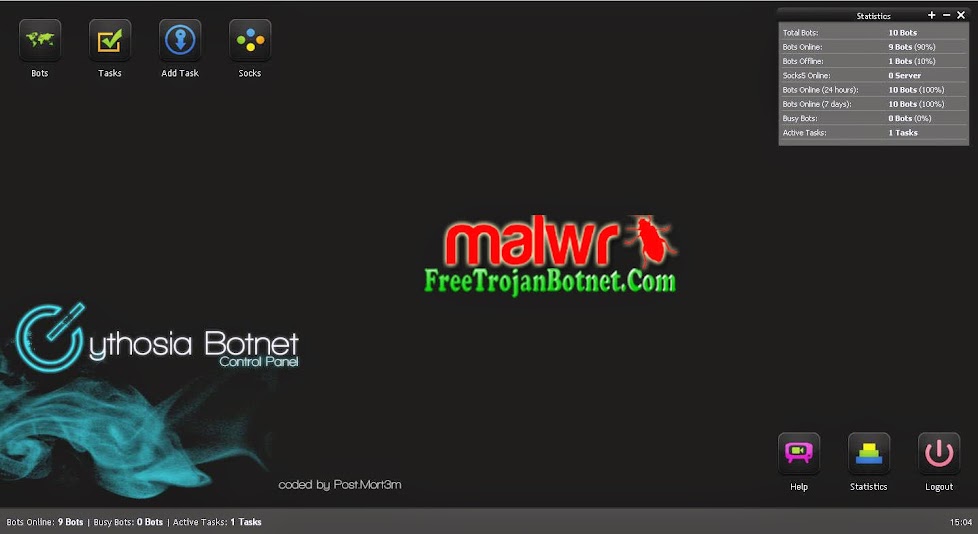
19. Now we go to the builder of the open Cythbuilder.exe and edit data, as I have (for example):
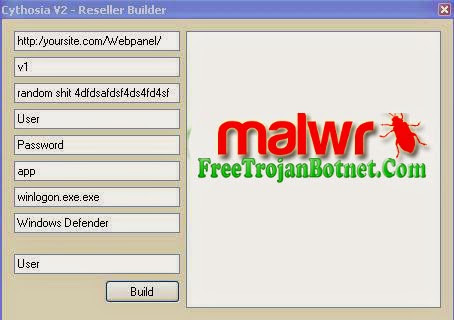
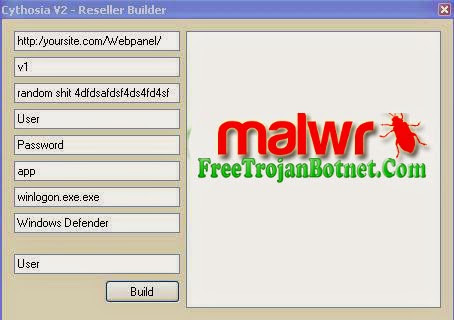
Get 20 under construction. exe and deployed it.
Password freetrojanbotnet.com
Download https://mega.nz/#!DJknmLiQ!PbwW6Gz6kZ2fMsZhidCRFpzC9mvRGIjZrBNQiteesKY
saada
thanks man!
ReplyDeleteBotnet Comment For Password: Cythosia V2 Botnet Full Manual Installation >>>>> Download Now
ReplyDelete>>>>> Download Full
Botnet Comment For Password: Cythosia V2 Botnet Full Manual Installation >>>>> Download LINK
>>>>> Download Now
Botnet Comment For Password: Cythosia V2 Botnet Full Manual Installation >>>>> Download Full
>>>>> Download LINK 3Z